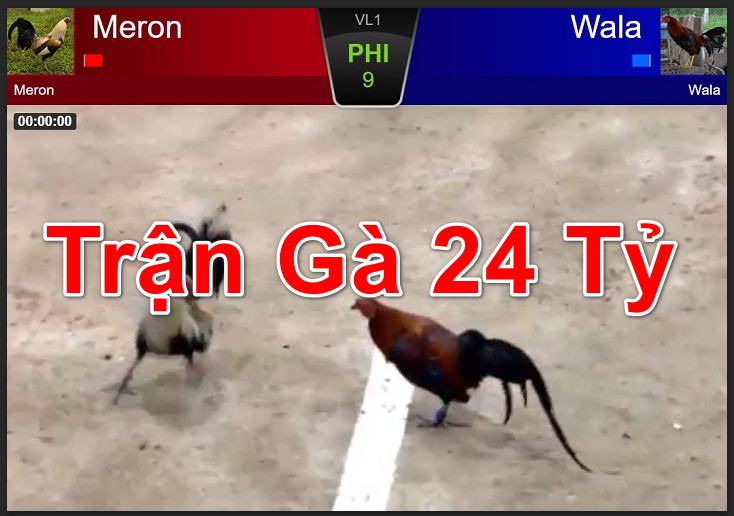Nội Dung Bài Viết
Rufus application is like a USB for users. This tool is considered to be an effective assistant for everyone. Learn more about the application through the article below.

What is Rufus?
Rufus is a software that supports formatting and creating USB flash drives or Live USB. It is arguably the most preeminent and easy to use app. Only owning a small capacity, but Rufus can meet almost all the needs you want. Rufus is also twice as fast as Unetbootin, Universal USB Installer or Windows 7 USB Download Tool. Not to mention, customers can also use Rufus to create Windows installers, including Rufus Win 7, 8 or 10 along with other platforms on their USB.
See more mobile support applications: N0va Desktop, Pacer Pedometer, Typing Master,…
Main features of Rufus software
Can be used to install many different versions of Windows
With Rufus, you can easily create a USB to install all different versions of Windows, including Windows 7, Windows 8, or even Windows 10 and Windows 11.
Easily create new OS installers on USB
Rufus has a friendly interface that is easy to approach and use. The application can help you create a new bootable USB to install Win very simply without spending too much time.
Install Windows quickly and easily
After you have successfully booted the USB with Rufus software, the Win installation will take place very quickly and conveniently, you just need to plug that USB into the computer and proceed with the installation.
How to use Rufus
Step 1: After downloading Rufus, plug the USB into your computer and start the software. The interface of Rufus software will appear. If you want to use Vietnamese, you can click on the globe icon in the lower left corner of the screen.
Step 2: In the main interface, select the drop-down menu of the “Device” section and select your USB name (in case you are plugging in multiple USBs)
Step 3: Click “Select” to open the Browse window. You continue to select the installation file (ISO file) of the operating system that you have downloaded and click “Open”
Step 4: To be able to calculate and view the MD5, SHA1 and SHA256 checksums of the ISO file, you can check the tick of the Boot Selection option. This option helps to check if the ISO file has errors anywhere.
Step 5: In the “Partition scheme” section, press Alt + E to enable the hidden feature to create 2-partition USB.
Step 6: In the “Target System” section. You can select “UEFI” in the drop-down menu to create a UEFI USB Boot. You can also choose the BIOS standard instead of the UEFI standard. You can also select “Add fixes for old BIOSes” in “Advanced Drive Properties” if your operating system is too old.
Step 7: You can rename the USB Boot at “Volume Label” in “Format Options”. In “File System”, you should select “NTFS”. To skip checking for bad sectors, check the “Quick Format” box in “Advanced Drive Properties”.
Step 8: After completing the information, click “Start” to start creating USB Boot. Besides, the software will also notify you to ask if you want to delete USB data, if you want to delete you can choose “OK”. During the download process, the app will ask to install additional files, please click Yes to continue the download process.
Step 9: The status bar “Status” will display the process of creating USB Boot. After the status bar is full, the creation process will be completed. You will hear a tone with the word “Ready” appearing. At this point, you can install Win using USB Boot already.
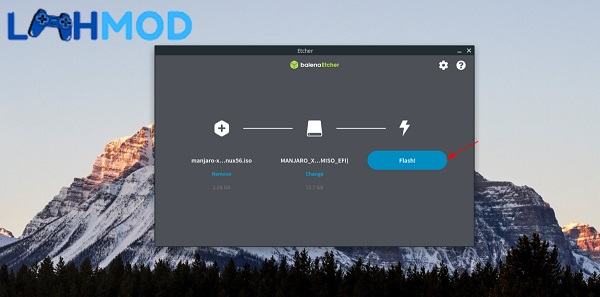
FAQs about Rufus
Is it safe to download apps for the device?
This is a secure application for the user’s device. You don’t need to worry about the risks caused by viruses or malicious code. Because MINHGACHOI has carefully censored this software before allowing users to download it.
Does Rufus cost anything?
Rufus is a free software provided by MINHGACHOI. You can download, install and use without paying any cost.
Is the app easy to use?
Rufus APK is extremely easy to use. With a simple designed interface, new user-friendly. Even if you are not too tech-savvy, you can still use this software easily.
Download Rufus APK for Android
Rufus is a useful and necessary software for technology users. Rufus APK is provided for free to users and does not take too much time to download and install. Through this article, MINHGACHOI has shown ways to create USB Boot using Rufus software. You just need to follow the steps exactly as instructed to achieve the best results.